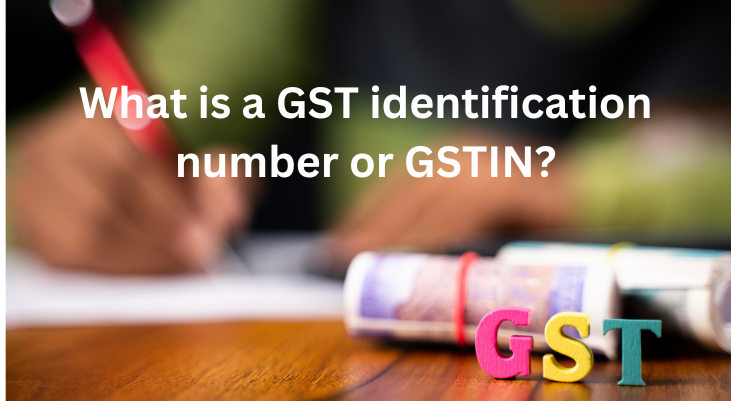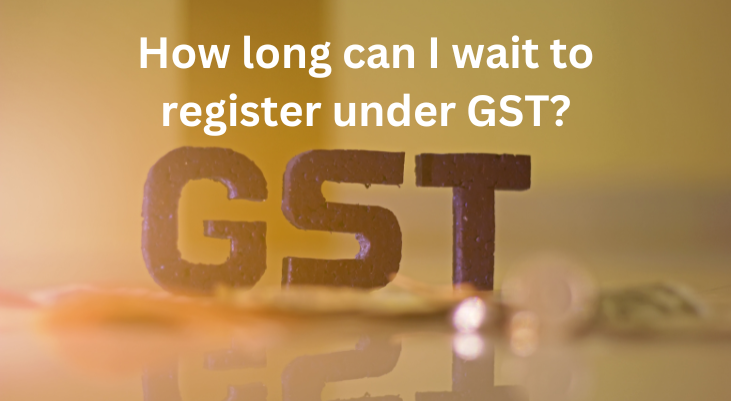The emSigner error can occur in any browser or operating system.
General Steps to Resolve GST EmSigner Error
Step 1: Uninstall the emSigner software from your system.
- Go to the Start Menu
- Select Control Panel
- Go to Adjust Your Computer Settings
- Go to Programs and select Uninstall a Program
- Select the emSigner application and right-click on it
- Press uninstall
Step 2: Once you uninstall the old version of the emSigner, you need to:
- Go to https://services.gst.gov.in/services/login
- Go to the Goods and Service Tax (GST) home page
- Click on the help and taxpayer facilities tab and select System Requirements
- Select “Downloading and Installing the Web Socket Installer”
- Download the Web Stock emSigner from the portal https://www.gst.gov.in/help/docsigner
- Open the downloaded emSigner.msi file
- You will get a setup box for emSigner setup
- Click Next
- Choose the folder where you want to download all the files and folders related to emSigner
- Click Next
- Your application is ready to install
- Once your installation is done, click on Finish.
Step 3: Run the emSigner application.
- You will get an emSignerGSTN icon on your desktop screen
- Right-click on the icon and select Run as administrator
- You will get a message saying that the emSigner service has started. Click OK
- The Digital Signature Signer Window will then open on your system
Step 4: Restart your computer after the application is successfully installed on it. Open the emSigner software to check whether or not it is running properly.
You can also update your internet browser to the latest version to stay up-to-date with the latest changes.
Steps to Resolve GST EmSigner Error on Internet Explorer
The general solution works most of the time, but sometimes, the error might occur due to a particular internet browser.
If you are using Internet Explorer, you can follow these steps to solve the GST emSigner error or DSC error while uploading your DSCs or filing GST returns.
- Open the Microsoft website https://www.microsoft.com/
- Install/update Internet Explorer to the latest version from the website https://www.microsoft.com/en-in/download/internet-explorer.aspx
- Go to https://java.com/en/ and update JavaScript to the latest version
- Next, select Control Panel on Start Menu
- Go to Programs and click on Java
- Select Security, click on Edit Site List, and add ‘https://127.0.0.1:1585’
- Uninstall the emSigner from the Control Panel (Start Menu 🡪 Control Panel 🡪 Adjust Your Computer Settings 🡪 Programs 🡪 Uninstall Program 🡪 Select emSigner, right-click, and select Uninstall)
- Install the latest version of the emSigner from https://ww.gst.gov.in/
- If you have a previously installed GST emSigner, check if it works. Go to the bottom right on your desktop screen and click on Show Hidden Icons. If you can see the icon there, it means the emSigner is running properly
- Restart the computer and right-click on the icon to run as administration
These steps are only for Internet Explorer and do not work for other browsers.
Steps to Resolve GST EmSigner Error on Google Chrome
Follow these steps to solve DSC errors in the Google Chrome browser.
- Install the latest version of Google Chrome and upgrade Java to the newest version
- Open Google Chrome and click on the three dots on the top right of the screen.
- Select Settings
- Under the ‘Privacy and Security tab, go to ‘Site Settings.’
- Go to the ‘Content’ section and select ‘JavaScript.’
- Go to the ‘Allowed to use JavaScript’ section and type in the following URLs by clicking the ‘Add’ button.
- https://120.0.0.1:1585
- http://120.0.0.1:1585
- https://120.0.0.1:1565
- https://127.0.0.1:1585
- https://127.0.0.1:1565
- http://127.0.0.1:1585
- https://127.0.0.1
- Close the ‘Settings’ window
- Go to the Start Menu and open Command Prompt by right-clicking and selecting ‘Window Terminal (Administrator)’
- On the command screen, type
‘netsh interface portproxy add v4tov4 listenport=1645 listenaddress=127.0.0.1
connectport=1585 connectaddress=127.0.0.1’
- Press Enter
- Open a new Google Chrome window and enter ‘https://127.0.0.1:1585’
- Click on ‘Proceed to 127.0.0.1(unsafe)’ and wait for 15 seconds
- If the Digital Signature pen drive is plugged in already, unplug it and plug it in again.
- Open the GST Portal and register and update the DSC or file your GST returns.
These steps work for Google Chrome only and not for other browsers.
Resolve GST EmSigner Error on Mozilla Firefox
If you get a DSC error on Firefox, follow these steps to resolve the issue.
- Install the latest version of Firefox and update Java to the newest version
- Go to ‘Control Panel’ on the Start Menu
- Go to ‘Programs’ and select Java
- Select ‘Security, then click on ‘Edit Site List’ and add https://127.0.0.1:1585
- Uninstall the previous version of emSigner from the Control Panel and install the latest version
- Check the emSigner to see if it runs by clicking on ‘Show Hidden Icons’ on the bottom right of your desktop screen
- Restart your computer
- Right-click on the emSigner icon and select ‘Run as administrator.’
- Make sure your Digital Signature Certificate (DSC) is uploaded onto a USB drive
- Open Firefox and select ‘Tools’
- Go to ‘Options’ and click on the ‘Privacy and Security’ tab
- Type ‘https://127.0.0.1:1585’ on the address bar of Firefox. You will get an error message
- Click on ‘Advanced’ on the error screen
- You will get two options
- Go back to safety
- Accept the risk and continue
- Click on ‘Accept the Risk and Continue’ and wait for 15 seconds
- Close the tab
- If you don’t get the error screen, press Ctrl+Shift+Del on your keyboard
- Select ‘Appropriate Site Preference’ and then ‘Clear Now’
- Type the URL https://127.0.0.1:1585 again in the address bar and try the steps again
- If you still do not get the error screen and see the same ‘Failed to establish the connection to the server. Restart the Emsigner’ error, open the ‘Privacy and Security’ tab in ‘Options’
- Remove the selection from the box in front of ‘Block dangerous and deceptive content’ and try again
Following these steps on Mozilla Firefox will help you address the DSC error or GST emSigner error.
How to Register DSC?
Once your emSigner is running well, you can follow these steps to register or update your DSC. You must, however, make sure that your DSC is linked to your PAN card because Aadhar-linked DSC doesn’t work for GST.
- Open the Goods and Services Tax (GST) website https://www.gst.gov.in
- On the upper right of the screen, click on the arrow beside your profile name
- Select ‘Register/Update DSC’
- You will be directed to another page asking for the PAN of the Authorized Signatory. You will have to enter a person as an authorised signatory in your GST registration to have them on your list
- Select the proper name and check the box next to ‘I have downloaded and installed the signer’
- Click on ‘Proceed’
- Select your name on the table that appears and click on ‘Sign’
Resolving the https://127.0.0.1:1585 Error
If you have already installed the emSigner, updated the Java version, installed your DSC stick, and are yet getting the https://127.0.0.1:1585 error, proceed with the following steps. If you have not installed and updated them, follow the steps given above to install them.
- Plugin the DSC stick in your computer
- Make sure the emSigner is running by right-clicking on the bottom right of your desktop screen and selecting ‘Show Hidden Icons.’ If the emSigner icon is present, it means it is running
- Open your browser
- Write https://127.0.0.1:1585 in the address bar and press Enter
- Select the Advanced tab
- Click on ‘Proceed to 127.0.0.1(unsafe)
- Wait for 15 seconds and retry
- If you do not get a warning screen, press Ctrl+Shift+Del to clear site preferences and retry
These steps work on Google Chrome perfectly. Make sure you enter the address https:127.0.0.1:1585 correctly in the address bar. Remember to uninstall the previously installed emSigner before installing the latest version.
Digital Signature Certificate (DSC) Installation When DSC Error Occurs
If you get the “Sorry! Digital Signature Certificate Missing. Please plugin the token & click on process to proceed with signing” when you are uploading your DSCs, you will need to follow the steps mentioned below.
You will see this error if you are using a DSC stick for the first time on your computer. You will need a setup for a DSC pen drive.
- Plugin the DSC stick into your computer
- Open My Computer 🡪 Double click on the drive letter with inserted DSC
- Open setup file (the .exe file other than the autorun.exe file)
- Run setup
- Set the Choose CSP option as ‘Private CSP’
- Complete the installation
- You will get a message asking “Do you want to install this certificate?” Click Yes
You need to follow these instructions to check your DSC:
- Open Internet Explorer
- Go to ‘Internet Options’ and select the Content tab
- Click the ‘Certificates’ button
- Select your DSC and click ‘View’
- Click on the Details tab of your DSC
- Scroll down to ‘Key Usage’
- Your DSC should say “Digital Signature, Non-Repudiation.” If it says “Key Encipherment,” remove the DSC from the Windows store
Solving the ‘Unable to Connect’ Error
If you get the error “Unable to connect to the installed EMSigner. Please close any other application running on the following ports 1585, 2095, 2568, 2868, 4587 and restart your system, and try again,” it means there is no port for the emSigner to connect. Freeing a port can make it run.
To check which applications are using the above ports, follow these steps:
- Uninstall the emSigner software and reinstall it
- Check if it is running. Sometimes uninstalling and reinstalling solves the problem.
- If not, go to the Start Menu 🡪 All Programs 🡪 Accessories 🡪 System Tools 🡪 Resource Monitor
- Click on the Network tab and select Listening Port
- You will get a list of applications running and the ports engaged
- Check if 1585 is on the list
- If it is in the list, check the file name or note the application’s PID number.
- Locate the file name or PID number in the Overview tab
- Right-click on the file name and click End Process
- Install or restart the emSigner and try again